In class, we recently learning about assistive learning technologies that can be implemented in a classroom to help students with learning disabilities access the information and content presented in the lesson. Many of the assistive technologies we learned about or found (for a presentation with Laurel) focused on augmenting basic visual text (kind of like this blog entry) to make it more friendly for dyslexic or other LD students. However, these technologies are great tools for any student. So below are some technologies that I tried out.
Thinglink:
This is a really great tool to use. It allows you to upload an image and then add interactive components. Here is the thinglink I created for my student website for Schoolhouse.
For the past couple of weeks we have been learning about various aspects of health and the hospital in class, but we only meet for two hours each week. In order for them to have more exposure and practice with these concepts I created this thinglink. The interactive components of a thinglink can include text, other photos, embedded YouTube videos, and music.
QR Codes:
This is another technology I used to ensure that all of my students have the vocabulary for each lesson. Click here to see the QR codes I created or look below.
My students use an app on their smart phones called Quick Scan to actually scan the code and then the vocabulary list pops up on their screens. Like this:
Now my students can practice their vocabulary on their breaks or whenever they have a free moment from work.
There are numerous technologies that exist today that can make learning easier and more diverse for all students.
-quizlet.com is great for vocabulary practice and allows the creator to add pictures to the flashcards, which also have audio.
-There are free downloadable fonts designed to aid reading for dyslexic students (opendyslexic.org).
-If you have an iPad you can download one of my most favorite apps, EVER, called Adobe Voice. You can create a video with icons, images and text accompanied by music or a recording of your voice.
-magic.piktochart.com let's you choose from a variety of templates to create your own infographics.
Click here for more information on learning disabilities and their prevalence in the United States.
I hope you found this post useful and good luck!
Friday, May 22, 2015
Wednesday, April 1, 2015
Digital Vocabulary Tools
During the last technology class our professor introduced us to a variety of digital vocabulary tools. The three she focused on were: Wordle, Quizlet, and Puzzlemaker. In this post I will discuss the potential they have in my classroom.
For my teaching internship/practicum I am teaching at David Yellin College of Education in Jerusalem. So using and introducing technology into my class there is awesome for two reasons: 1) we get to use technology, and 2) my students learn what these tools are and how they can be applied in their own classrooms. And, to be totally honest, reason number two is my favorite. Let's begin!
Word Clouds
Wordle is a really great website that takes texts or list of words that will generate a word cloud. The largest words in the word cloud are those that are most frequently used. Below is a word cloud I created with my first blog post on the SAMR and TPACK models.
The one downside to Wordle that I found was that it did not recognize Korean fonts. I did however, find another word cloud generator that did. Check out the website here along with the word cloud. WordItOut does not offer the option to embed the actual word cloud and requires email :-(
ImageChef is excellent and has many options. First off, it does not require you to sign up for anything and has many customization menus for FREE! You can sign up and more options are open to you. there are multiple ways to share your creations, one of which is embedding. It also recognizes other scripts. Below is the word cloud I created with ImageChef.
Here is link that will take you to a list of other word cloud generators that are NOT Wordle.
Within the classroom word clouds can have many purposes. For an upcoming class I created a word cloud with an article on proxemics as a warm-up for the class. My students can look at the word cloud, find the words that are most, used and brainstorm ideas about what the text contains. They are a great way to present vocabulary lists in an alternative form. Instead of a synonym tree/mind map, word clouds can be used. When students write papers, to check for word repetition, inputting their essays into a word cloud that generates text sizes based on frequency will identify any phrases or words that are being overused. They are also good for non-native speakers in order to practice discerning English words and determining important information from visual stimuli.
For more ways on how to integrate word clouds into a classroom check out this link.
Flashcards
Quizlet is a digital flashcard website and mobile app. Teachers can input vocabulary and definitions into the list on the website which automatically generates flashcards, spelling practice, quizzes and two simple games.
The class I taught last semester used two or three sets of cards for vocabulary list. My co-teacher would, instead of definitions, put the Hebrew and Arabic equivalents on the cards for the students to use to learn the words. Then I would write a sentence leaving a blank space for the words from the vocabulary lists. The students could practice using context clues and synonyms to determine the correct vocabulary word. Students could also create flashcard sets for themselves with problematic words. One activity I used in class was the race feature as a game. Students were broken into two teams played the race as a relay. Each student had to type in one correct vocabulary word before the next student went. If students did not know the words or the spelling their teammates were allowed to help with answers orally, but could not type in their place. Team one set the minimum score that team two needed to win. The students seemed to like the game and using the flashcards to help memorize new words.
Below are a couple of the quizlet activities.
Overall, I quite like quizlet and would recommend it to my students and other teachers. The website is simple, user-friendly and free. Premium features cost 25$/year for teachers and allow images to be uploaded, voice recording, class progress data and takes away ads.
Puzzlemaker
The free puzzle maker is a portion of the discovery education website. It allows you to create word searches, crosswords, cryptograms and a slew of other puzzles with no log-in or sign-up. Puzzles are great for vocabulary reinforcement or review, and good to have on hand for substitutes and students that finish their classwork early. For students that need a little extra help, oftentimes, I will include a word bank.
Many believe that puzzles like this are good only for individual work or pairs, but that is not the case. I have made large crossword puzzles with many clues and broken the class into small groups. Instead of pulling the projecting the puzzle onto the screen I left the screen up so the groups could write in answers. Sometimes we turned this into a relay or competition with different colored pens.
On a final note, there are many, many resources available on the internet, some free and others not, that can be used for learning vocabulary. It is simply a matter of locating a tool that suits the needs of both teachers and students. Wading through all of the options is by far one of the most difficult parts of attempting to integrate technology into the classroom. Don't let it get you down! Anyone can add digital tools to their lessons successfully.
For my teaching internship/practicum I am teaching at David Yellin College of Education in Jerusalem. So using and introducing technology into my class there is awesome for two reasons: 1) we get to use technology, and 2) my students learn what these tools are and how they can be applied in their own classrooms. And, to be totally honest, reason number two is my favorite. Let's begin!
Word Clouds
Wordle is a really great website that takes texts or list of words that will generate a word cloud. The largest words in the word cloud are those that are most frequently used. Below is a word cloud I created with my first blog post on the SAMR and TPACK models.
The one downside to Wordle that I found was that it did not recognize Korean fonts. I did however, find another word cloud generator that did. Check out the website here along with the word cloud. WordItOut does not offer the option to embed the actual word cloud and requires email :-(
ImageChef is excellent and has many options. First off, it does not require you to sign up for anything and has many customization menus for FREE! You can sign up and more options are open to you. there are multiple ways to share your creations, one of which is embedding. It also recognizes other scripts. Below is the word cloud I created with ImageChef.
Here is link that will take you to a list of other word cloud generators that are NOT Wordle.
Within the classroom word clouds can have many purposes. For an upcoming class I created a word cloud with an article on proxemics as a warm-up for the class. My students can look at the word cloud, find the words that are most, used and brainstorm ideas about what the text contains. They are a great way to present vocabulary lists in an alternative form. Instead of a synonym tree/mind map, word clouds can be used. When students write papers, to check for word repetition, inputting their essays into a word cloud that generates text sizes based on frequency will identify any phrases or words that are being overused. They are also good for non-native speakers in order to practice discerning English words and determining important information from visual stimuli.
For more ways on how to integrate word clouds into a classroom check out this link.
Flashcards
Quizlet is a digital flashcard website and mobile app. Teachers can input vocabulary and definitions into the list on the website which automatically generates flashcards, spelling practice, quizzes and two simple games.
The class I taught last semester used two or three sets of cards for vocabulary list. My co-teacher would, instead of definitions, put the Hebrew and Arabic equivalents on the cards for the students to use to learn the words. Then I would write a sentence leaving a blank space for the words from the vocabulary lists. The students could practice using context clues and synonyms to determine the correct vocabulary word. Students could also create flashcard sets for themselves with problematic words. One activity I used in class was the race feature as a game. Students were broken into two teams played the race as a relay. Each student had to type in one correct vocabulary word before the next student went. If students did not know the words or the spelling their teammates were allowed to help with answers orally, but could not type in their place. Team one set the minimum score that team two needed to win. The students seemed to like the game and using the flashcards to help memorize new words.
Below are a couple of the quizlet activities.
Overall, I quite like quizlet and would recommend it to my students and other teachers. The website is simple, user-friendly and free. Premium features cost 25$/year for teachers and allow images to be uploaded, voice recording, class progress data and takes away ads.
Puzzlemaker
The free puzzle maker is a portion of the discovery education website. It allows you to create word searches, crosswords, cryptograms and a slew of other puzzles with no log-in or sign-up. Puzzles are great for vocabulary reinforcement or review, and good to have on hand for substitutes and students that finish their classwork early. For students that need a little extra help, oftentimes, I will include a word bank.
Many believe that puzzles like this are good only for individual work or pairs, but that is not the case. I have made large crossword puzzles with many clues and broken the class into small groups. Instead of pulling the projecting the puzzle onto the screen I left the screen up so the groups could write in answers. Sometimes we turned this into a relay or competition with different colored pens.
On a final note, there are many, many resources available on the internet, some free and others not, that can be used for learning vocabulary. It is simply a matter of locating a tool that suits the needs of both teachers and students. Wading through all of the options is by far one of the most difficult parts of attempting to integrate technology into the classroom. Don't let it get you down! Anyone can add digital tools to their lessons successfully.
Wednesday, March 11, 2015
Thoughts on SAMR & TPACK Models
In this post I will be discussing the SAMR and TPACK models for integrating technology into the classrooms, and tossing in some of my own thoughts as well.
So, your first question is probably what are SAMR and TPACK. Allow me to enlighten you dear readers.
The SAMR model is a means for evaluating the implementation of technology in the classroom.
Let me break it down more for you. SAMR stands for Substitution, Augmentation, Modification and Redefinition (Romell, Kidder, & Wood, 2014). Below is a visual representation.
Basically, each task that teachers do or assign to their students using technology will fall somewhere on this model. Try to think of it like Bloom's taxonomy with the lower order thinking skills situated at the bottom of the pyramid and the higher order thinking skills at the very top. As such, the role of technology increases with each step upwards
For the listeners:
Source: https://www.youtube.com/watch?v=us0w823KY0g
Simple assignments fall within the realms of substitution and augmentation. In substitution the technology replaces traditional learning tools, like pen and paper. When an activity is augmented the task is improved functionally when the technology is used in place of a traditional learn tool.
More complex tasks arise from modification and redefinition. When an assignment using technology is done the manner in which the task is completed has undergone a significant overhaul. For example, Romell, Kidder, & Wood (2014) presented the reader with an exercise in using SMS-alerts to simulate updates that occurred during a hypothetical natural disaster. Redefinition of tasks happens when a completely new assignment is created and carried out that was not possible before the technology being used existed.
In case you, dear reader, need some examples and are unsure of how to classify technology, in this case iPad apps, here are some designated by the SAMR model, as well as Bloom's taxonomy. In case the picture is too small or unclear here is a short list for the four steps of SAMR...
Substitution: Facebook, Twitter, Calculator, iBooks
Augmentation: Pages, Comic Life, Quick Voice
Modification: Skype, Mind Mash, Dragon Dictation, AIM
Redefinition: Wordpress, Prezi, Creative Book Builder
Hopefully, that was helpful :-)
TPACK is a framework that describes how teachers use their knowledge of pedagogy (how you teach), content (what you teach) and technology (what technologies or software are available) to successfully integrate technology in the classroom (Koehler & Mishra, 2009).
Here is a short video that explains TPACK:
When a teacher employs their knowledge of all three aspects not only are they more able to successfully integrate technology, but also make knowledge and information more accessible to students.
In the picture below are some pedagogical methods teachers can use, various technologies available and some concepts of what content knowledge includes.
Personally, I don't identify with one model over the other, but feel that they must work in tandem to provide the best education and integration of technology into the classroom. Being able to understand which pedagogical methods and variants technology work best with the content that must be learned is key (TPACK). Simultaneously, SAMR is also employed.
Many students in this modern day and age have access to things like smartphones and tablets of various sorts, however this does not mean that they know how to learn with these extra limbs.
Technology and its tools must be introduced, modeled and practiced before their full potential comes to fruition. Therefore, technology integration will most likely occur on the lowest step of SAMR-- substitution. Students can use laptops, PCs, tablets, smartphones, smartboards, projectors and many other mediums. Determining which is suitable is not an easy task.
As students become more comfortable with using technology to learn and not just surf the internet or play angry birds, teachers can begin to augment various tasks. The methods teachers utilize for delivering information, pedagogy, will differ depending on the assignment.
When students are ready to complete tasks that fall within the stages of modification and redefinition the technological knowledge teachers have will to expand to reap the most benefits of these transformative tasks. Again the pedagogical knowledge will show more variety, especially as new tasks and assignments are created.
Underlying all of this growth and vertical movement within the SAMR model is a solid foundation of content knowledge that is enhanced and cultivated by the technological and pedagogical knowledge a teacher has.
And so, because education is not a simple balance of scales, but a system in constant flux in an attempt to maintain equilibrium I leave you with a picture worth a thousand words.
So, your first question is probably what are SAMR and TPACK. Allow me to enlighten you dear readers.
SAMR
The SAMR model is a means for evaluating the implementation of technology in the classroom.
Let me break it down more for you. SAMR stands for Substitution, Augmentation, Modification and Redefinition (Romell, Kidder, & Wood, 2014). Below is a visual representation.
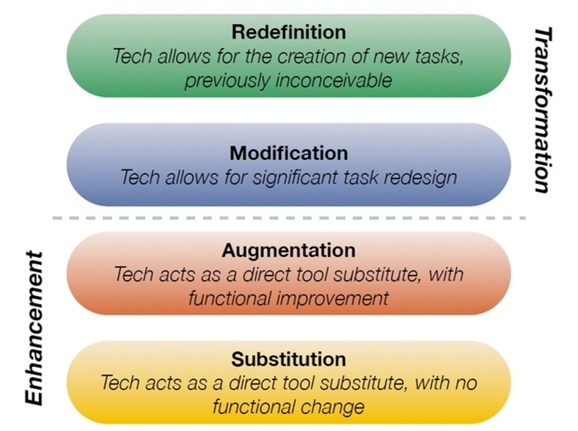 |
| Source: http://www.schrockguide.net/uploads/3/9/2/2/392267/5805548.jpg?579 |
Basically, each task that teachers do or assign to their students using technology will fall somewhere on this model. Try to think of it like Bloom's taxonomy with the lower order thinking skills situated at the bottom of the pyramid and the higher order thinking skills at the very top. As such, the role of technology increases with each step upwards
For the listeners:
Source: https://www.youtube.com/watch?v=us0w823KY0g
Simple assignments fall within the realms of substitution and augmentation. In substitution the technology replaces traditional learning tools, like pen and paper. When an activity is augmented the task is improved functionally when the technology is used in place of a traditional learn tool.
More complex tasks arise from modification and redefinition. When an assignment using technology is done the manner in which the task is completed has undergone a significant overhaul. For example, Romell, Kidder, & Wood (2014) presented the reader with an exercise in using SMS-alerts to simulate updates that occurred during a hypothetical natural disaster. Redefinition of tasks happens when a completely new assignment is created and carried out that was not possible before the technology being used existed.
In case you, dear reader, need some examples and are unsure of how to classify technology, in this case iPad apps, here are some designated by the SAMR model, as well as Bloom's taxonomy. In case the picture is too small or unclear here is a short list for the four steps of SAMR...
Substitution: Facebook, Twitter, Calculator, iBooks
Augmentation: Pages, Comic Life, Quick Voice
Modification: Skype, Mind Mash, Dragon Dictation, AIM
Redefinition: Wordpress, Prezi, Creative Book Builder
 Source: Gandol, F. (2013). Modelo SAMR y clasificacion iPad Apps. Blog de iDidactic. Retrieved on March 22, 2015 from http://www.ididactic.com/edblog/modelo-samr-y-clasificacion-ipad-apps/ |
TPACK TIME!
TPACK is a framework that describes how teachers use their knowledge of pedagogy (how you teach), content (what you teach) and technology (what technologies or software are available) to successfully integrate technology in the classroom (Koehler & Mishra, 2009).
Here is a short video that explains TPACK:
Source: https://www.youtube.com/watch?v=FagVSQlZELY
When a teacher employs their knowledge of all three aspects not only are they more able to successfully integrate technology, but also make knowledge and information more accessible to students.
In the picture below are some pedagogical methods teachers can use, various technologies available and some concepts of what content knowledge includes.
 |
| Source: https://www.smore.com/w1cj-tpack-as-a-model-for-change |
Personally, I don't identify with one model over the other, but feel that they must work in tandem to provide the best education and integration of technology into the classroom. Being able to understand which pedagogical methods and variants technology work best with the content that must be learned is key (TPACK). Simultaneously, SAMR is also employed.
Many students in this modern day and age have access to things like smartphones and tablets of various sorts, however this does not mean that they know how to learn with these extra limbs.
Technology and its tools must be introduced, modeled and practiced before their full potential comes to fruition. Therefore, technology integration will most likely occur on the lowest step of SAMR-- substitution. Students can use laptops, PCs, tablets, smartphones, smartboards, projectors and many other mediums. Determining which is suitable is not an easy task.
As students become more comfortable with using technology to learn and not just surf the internet or play angry birds, teachers can begin to augment various tasks. The methods teachers utilize for delivering information, pedagogy, will differ depending on the assignment.
When students are ready to complete tasks that fall within the stages of modification and redefinition the technological knowledge teachers have will to expand to reap the most benefits of these transformative tasks. Again the pedagogical knowledge will show more variety, especially as new tasks and assignments are created.
Underlying all of this growth and vertical movement within the SAMR model is a solid foundation of content knowledge that is enhanced and cultivated by the technological and pedagogical knowledge a teacher has.
And so, because education is not a simple balance of scales, but a system in constant flux in an attempt to maintain equilibrium I leave you with a picture worth a thousand words.
 |
| Source: https://blogger.googleusercontent.com/img/b/R29vZ2xl/AVvXsEg7L1HJ3piN9FlpWPFiAyIyqtML3k15VFrFv9P1U8k2eKO83z2gjRb1cOHjsIl2hv5TnaRK_KL_NCfFHoUiBdsFpDgjVU8_OoKg1l10epDGfQy0v_j5jZ06HAIfT9lWO2S_vWfCu8pkgWI/s1600/_.SAMR,+BLOOMS+TAXONOMY+AND+DOK+TABLE+OF+COMPARISON-page-001.jpg |
Subscribe to:
Comments (Atom)




